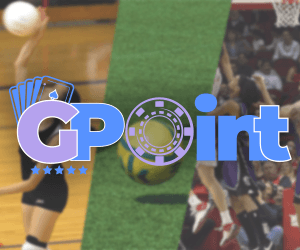These Mac tricks will help you exploit your MacBook or iMac to the fullest, and get the most out of your Apple experience…
A new Mac laptop can set you back thousands. They’re worth it, though, especially if you know how to get the most out of it.
Don’t settle for straight-out-of-the-box. Take some time to investigate the ways you can make your Mac run better, work more efficiently, and do things the way you want them to be done. You’ll be surprised by the number of hidden features Apple includes in its hardware.
To help you get the most from your Mac, we’ve pulled together these 9 Mac tricks in one excellent article. Read on to learn more and become a Mac guru.
- Spotlight
One of the best, hidden features on a Mac? The Spotlight Feature. It’s kind of like a Google search of your Mac and is one of the best Mac tricks out there. Use it to find anything on your laptop.
Hit command+space bar and Spotlight opens up. You can search for your documents, photos, music files, applications, and system preferences. You can use it as a calculator, and you can search specific words and phrases in your documents.
- Command + Delete
Stop dragging things from your desktop to the trash can. It’s much easier and quicker to hit command+delete. Doing this immediately sends the file to the trash can, saving you time.
- Customize Boot-Up Apps
Make sure you have the apps you need when your Mac boots up. You’ll gain speed because your Mac won’t waste time on things you don’t use.
Go to System Preferences, then Users & Groups, then Login Items. From there you can add and delete the apps you want available when your Mac kicks into life. You’ll see instant results next time you boot up.
- Diacritics?
Diacritics are accents and or other foreign characters. These characters can be tricky to add to your writing or a search.
By holding down any letter your Mac will give you all the options for accents and related foreign characters. Choose the one you want by scrolling to it.
- Split-View Layout
If you’re working on multiple apps at the same time, having them all viewable saves you time.
Stop clicking from one to the other by holding down the green button at the top left of the app window. When you release it the window will resize based on how many other apps/windows you are currently using.
Click on the next window and it will automatically resize. Click on the green button on any window to undo the split-screen layout.
- Create Custom Keyboard Shortcuts
There are lots of built-in keyboard shortcuts on your Mac. You can also create your own. This is especially handy if you need custom keys for games for Mac.
Go to System Preferences then Keyboard then Shortcuts. From there, click the + symbol. You can add apps you want custom options for, then the function you want, and the shortcut you want to use.
- Speed Up Your Machine Using These Mac Tricks
Speeding up your Mac is always a good idea. There are a variety of things that can slow down your Mac’s performance.
Hungry apps can slow things down, a lot. Activity Monitor will tell you which processes are slowing things down. You can use Spotlight to find Activity Monitor or go through the Utilities folder of the app.
Pay the closest attention to CPU usage. This is what slows things down the most. Find the process using the most CPU and, if you don’t immediately need it, close it down.
Your preferred internet browser can slow things down, too. There’s a good chance you’ve got add-ons on the browser app that you aren’t even aware of. There are specific ways to do this for each major browser.
If your desktop has hundreds of icons, you’re slowing your computer down. Each icon takes up RAM. If you don’t need them, use command+delete to trash them.
Simply removing items from your desktop will speed things up. On newer iOS systems you can also take advantage of Stacks. Stacks automatically reorganizes your desktop into files that are similar to each other.
Go to View then Use Stacks. Your Mac will put everything that is the same kind of file in one large folder. You’ll save time and speed up your machine!
Cleaning up your hard drive will have the biggest impact on speed. It’s a manual and long task unless you install a third-party app to take care of it for you, but it’s worth it. Caches, logs, apps, widgets, hidden trash, and large and old files are what you should remove.
- Free Up RAM
You can use Mac’s Terminal function to free up RAM. Doing this is a more skilled task but it’s one of the best Mac tricks.
Open the Terminal app through your Launchpad or Spotlight. Type “sudo purge” into Terminal. Hit enter then type in your system password.
Terminal will run and it will free up RAM for you instantly.
- Record Your Screen
Our final entry in this list of Mac tricks is a handy one if you need a better record than just a screenshot. Use the built-in Quicktime app to record your screen.
Open the Quicktime app, go to File then to New Screen Recording. Simple as that.
Use These Tricks To Get the Most Out Of Your Laptop
These 9 Mac tricks can help you get the most out of your Mac. Whether you need more hardware speed or want to speed up your own processes, follow these tips and you’ll maximize what you can do.
We’ve got lots more Mac articles at Exposed Magazine, as well as insights into the city of Sheffield, and more. Visit our site regularly to stay up to date on everything that you’re interested in.